Squidoo Photo Gallery Module Explained
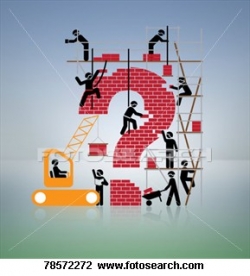
Squidoo Photo Gallery Help
Here we have another example of how well Squidoo looks after us. The Photo Gallery Module came, just in time.
I have been building Squidoo lenses for four years now and have been impressed with the way the SquidTeam has always been one step ahead of us, in providing the necessary tools to get a job done.
The problem I was having for a number of my lenses was ... "Many, many photographs, how do I add more of them to my lens?"
.I hope that this lens will help simplify your Photo Gallery experience and make it a good one.
If you have many photographs that you want to include in your lens, the Photo Gallery Module is really an excellent tool for you to learn how to use.
Thank you Squidoo, for providing this fine module. It is not without it's own little quirks, however. I hope that this lens will help you to avoid the same mistakes that I made when first I used it.
When and Why to Use Photo Gallery Module - Introduction
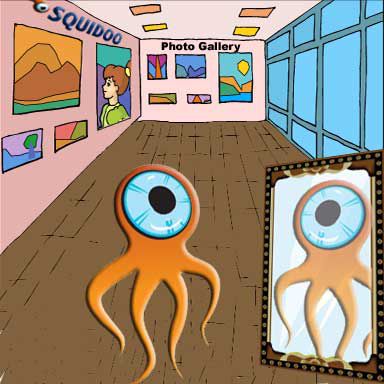
Where would you find SquidArt? ... in a Squidoo Gallery of course ... our Squid proudly reflects on the new gallery.
Steve Thompson very generously created and contributed the graphics for this fine looking Squid. More of Steve's cute and imaginative Squidart can be found at Squidart and Squidarttoo. Pay him a visit there. I promise, you won't be disappointed!
When and why would I use the Photo Gallery Module?
You have only a smattering of "information" on a certain subject ...
But, you have 100 pictures you'd like to share with us.
ENTER - stage right . . .
PHOTO GALLERY MODULE
You will find this beautiful addition to our Squidoo tools in the "ADD MODULES" section at the top of your screen.
*Use same size photos in your Photo Gallery or your lens will get the St. Vitas Dance.
St. Vitas Dance .. What do I mean?
If photos vary in height the lens will expand and contract with a jumping motion to accommodate the size difference during a slide show.
I strongly suggest that you use photos of the same dimension (pixels) in each module. If you use more than one Photo Gallery in your lens and if even one gallery has a photo with a mismatched photo, the dance will show up shortly. So, be careful!
Now, you have a choice to make .. to rotate or not to rotate .. frequency from 5 seconds each up to 25 seconds ..
It is now time to add your photos from your favorite picture site (your own preferably). Then hit "SAVE." If the photos are not precisely the same size, here is where you can see it (the photos will be all lined up together) Compare them and choose different photos so as to have them the same size.
ADDITIONAL NOTES:
~ You need to "PUBLISH" the lens to see the photos rotate.
~ I think it's a good idea to let your readers know that they'll need to click on the rest of the pictures to enlarge them.
IT IS QUITE MAGNIFICENT!
Thank you again Squidoo for providing this much needed tool!!!
To see how the photo gallery should look and act please see the Gallery below. The photos have been generously provided by Will Borden Will Borden.com
Photo Hosting Websites
Flickr .. Photobucket .. etc.
This is one way we used to display photos (and still do to some degree). It is now much easier to display our own photos with the Photo Gallery. Think of it:
~ No new Account to open
~ No new program to learn
Not that Flickr/Photobucket,etc. don't offer some wonderful benefits to lensmasters, for example, Video Hosting. However, I found when going into these photo hosting websites that it is very easy to get side-tracked, looking at everything there instead of getting to the job at hand. Which, of course, is exactly what they are hoping you will do.
Another annoyance with Flickr and other hosting websites: In the search I typed in "Flowers of Italy" - a message popped up "No matching pictures for the tag." When I typed in just "Flowers," up popped everything and anything besides flowers. All very lovely, but not what I needed.
MY CONCLUSION
It is more time effective finding my own photos/pictures and using the Photo Gallery that Squidoo has provided than using another image hosting website.
Rose Photos using Squidoo Photo Module - Photos donated by Will Borden
Click thumbnail to view full-size









NUTS & BOLTS - PHOTO GALLERY MODULE

So you want to put a Photo Gallery on your lens do you? Well I will try to help you do just that.
But First:
Uploading from your digital camera? Your pictures will always be too large for the module. It is important that you have all of your photos resized to 640 pixels (widest dimensions) or under 1 MB total size in order to fit the module.
Step by Step Instructions
DON'T GET LOST IN THE TALL GRASS
1. Click ADD MODULES at the top of your Workshop page.
2. Click Photo Gallery in the A - Z List.
3. On the righthand side you will see You have added + 1 Photo Gallery.
4. Click DONE ADDING! (This will flip you back to your Workshop page.)
5. Scroll to the very bottom of your page where you'll find your "New Photo Gallery."
6. Click EDIT
7. Name your Module and give it a subtitle if you choose.
8. In the small box choose one of the following:
~~~~~~Do not rotate (Good one to choose for odd sized photos.)
~~~~~~5 seconds (This is the one that I like.)
~~~~~~10 seconds
~~~~~~15 seconds
~~~~~~20 seconds
~~~~~~25 seconds
If you have photos of varying sizes I suggest that you choose: Do not rotate.
If you have same-size photos choose: 5 - 25 seconds depending on how fast you want the pictures to rotate.
9. Now it's time to add your photos. Click Add Photos (A screen pops up for you to do just that.)
10. Click on BROWSE. This will take you to where you have stored pictures on your computer. (I feel that it is always best if you can use your own pictures or .. pictures you have received permission to use.)
11. When you see the picture you want to use, right click on it and a screen will pop up. Click OPEN. (Now you should see your BROWSE screen with your selection added. (Keep repeating instructions for #9, 10 & 11 until you have the number of photos you want added to your gallery. Maximum 10) You can always come back later to add more if you don't have 10 to add now.
12. Click Upload and a nice screen pops up to show the pictures you have selected.
13. Click Close or Add More Photos
14. Supposing you have clicked Close you will now see the photos/pictures in the original page (your Workshop) you started with. Here you can give your picture a description. It's important to trim your descriptions to one line. Even if you resize all the photos so that they are the same height, if the description for one photo takes 1 line on the screen and another takes 2 lines, you will still get jumping.
15. To sort your photos click Sort Photos. You will be able to "Grab & Move" them up or down as you choose.
16. When you are all finished click SAVE.
And, that is all there is to it! Easy Breezy!
Practice makes perfect!
Learn From The Master! - Books by Seth Godin
SETH GODIN is a bestselling author, entrepreneur and agent of change.
His books that have been bestsellers around the world and changed the way people think about marketing, change and work.
Why not buy all of Seth Godin's Books? - REALLY beneficial reading!
Who better to learn from than the founder of Squidoo?
If you loved Small Is the New Big, you no doubt will also enjoy these other books.
One More Amazing Book - by Seth Godin
WATCH FOR:
I'll be adding Seth Godin's books here as he publishes more..
Pictures, pictures, pictures - I'm taking a poll.

Do you have more than enough pictures for your lens but don't know what to do with all of them? Why not use the Photo Gallery Module provided for you by the SquidTeam?
Have you ever used the Photo Gallery Module?
Has this lens explained how you can use the Photo Module? If it has, please show me some love with a thumbs up, lensroll or stumble it. If it hasn't, please leave a comment on how I may improve it. OR ... LEAVE A COMMENT ANYWAY ... Please.



























